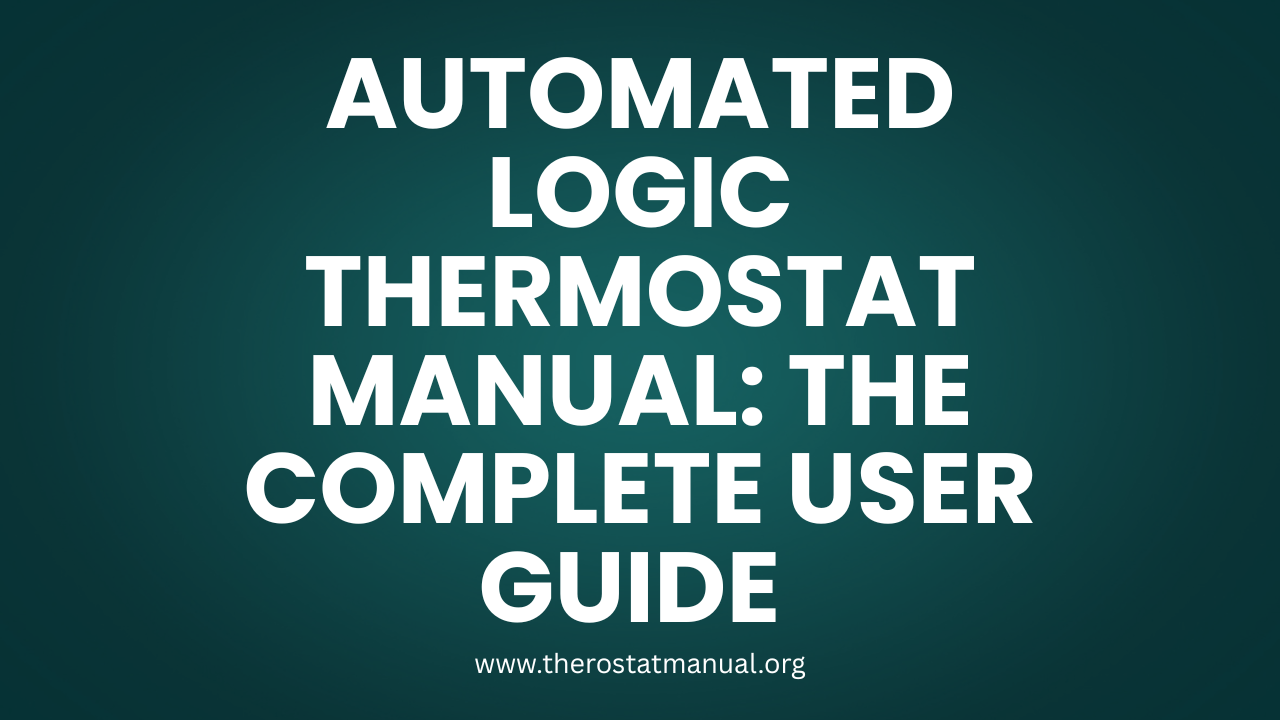In an era of intelligent building automation and energy optimization, the Automated Logic Thermostat stands out as a powerful and intuitive solution for both commercial and residential environments. Whether you’re a building manager, HVAC technician, or end-user, understanding the Automated Logic Thermostat manual is crucial for maximizing performance, comfort, and energy savings.
This detailed guide will walk you through setup, programming, troubleshooting, maintenance, and smart integration, making it your go-to reference for all things related to Automated Logic thermostats.
1. What is an Automated Logic Thermostat?
The Automated Logic thermostat is part of the WebCTRL® building automation system, designed to provide precise control over HVAC systems. These thermostats offer advanced programming, remote monitoring, and integration with BACnet® networks, making them ideal for commercial buildings, hospitals, schools, and smart homes.
Automated Logic Corporation (ALC) has built a reputation for energy-efficient controls, intuitive user interfaces, and powerful automation tools that scale from small offices to enterprise facilities.
2. Key Features and Benefits
Here’s a snapshot of the main features you’ll find in most Automated Logic thermostat models:
- Touchscreen LCD Display
- Multi-language Support
- Integrated Occupancy Sensors
- BACnet Communication (IP & MS/TP)
- Programmable Schedules
- Humidity and CO2 Sensing (optional)
- Alarm Notifications
- User Access Control
- Remote Management via WebCTRL®
These thermostats are designed for more than just temperature control—they support complete energy management through advanced integration.
3. Different Models Explained
Automated Logic offers a variety of thermostat models, each suited for different applications. Popular models include:
- Zio® LCD Wall Module (ZNTH, ZN253, ZN341)
- SE7600 and SE8000 Series
- Zio Plus
- BACnet Thermostats (TLR, TUC, TVR series)
Each model has specific features. For example:
- The Zio Plus supports CO2 monitoring.
- The SE8000 includes customizable covers and occupancy detection.
- The ZNTH model offers flexible configuration via BACnet MS/TP.
4. System Requirements and Compatibility
To ensure your thermostat functions correctly, verify system compatibility:
- Compatible HVAC systems:
- VAV, RTU, AHU, Fan Coil Units, Heat Pumps, Multi-zone Systems
- Communication protocols:
- BACnet MS/TP, BACnet/IP, Modbus (select models)
- Power requirements:
- Typically 24V AC, 50/60Hz
- Must be paired with a controller (e.g., ALC ZN or SE series)
5. Unboxing and What’s Included
When you unbox your Automated Logic thermostat, you should find:
- Thermostat unit
- Mounting bracket
- Wiring terminal labels
- Installation screws
- Setup guide/user manual
- Optional sensor modules (for SE/ZN models)
Check that all components are included before installation.
6. Pre-Installation Checklist
Ensure you’re ready to begin installation:
✅ Confirm HVAC compatibility
✅ BACnet network availability (for networked systems)
✅ Power to the unit is off
✅ Proper mounting surface available
✅ Configuration software or WebCTRL® access if required
7. Installation Instructions (Step-by-Step)
Step 1: Power Down HVAC System
Ensure all power is turned off at the breaker panel to prevent injury or equipment damage.
Step 2: Mount the Thermostat
Secure the wall plate to the wall using screws and anchors. Make sure it’s level.
Step 3: Wire Connections
Use the wiring diagram provided in the manual. Common terminals include:
- R or 24V – Power
- C – Common
- W1/W2 – Heating stages
- Y1/Y2 – Cooling stages
- G – Fan
- O/B – Heat pump reversing valve
- BACnet+/- – For network communication
Label wires as you connect them. For BACnet devices, use shielded twisted-pair wiring.
Step 4: Attach Thermostat to Base
Snap or screw the main unit onto the wall bracket.
Step 5: Restore Power
Turn the HVAC breaker back on. The thermostat should boot up within a few seconds.
8. User Interface Overview
Touchscreen Controls (SE8000 and Zio Plus)
- Home Screen: Displays current temperature, setpoints, time, and mode.
- Menu: Access configuration, scheduling, and diagnostics.
- Arrows/Buttons: Adjust temperature, fan speed, and mode.
Button-Based Units (ZNTH, TLR models)
- Up/Down: Adjust temperature
- Mode Button: Switch between Cool, Heat, Auto, Off
- Fan: Toggle fan operation (Auto, On)
9. Thermostat Modes and Functions
Most Automated Logic thermostats support multiple operating modes:
- Cool Mode – Activates cooling when room temp exceeds setpoint
- Heat Mode – Activates heating when temp drops below setpoint
- Auto Mode – Automatically switches between heat and cool
- Off – Turns off HVAC functions
- Fan Modes – Auto, On, or Scheduled
- Override – Temporary manual adjustments (useful in office setups)
Advanced features like Occupancy Control allow thermostats to react based on room use.
10. How to Program Schedules
Programming schedules can help reduce energy usage during off-hours.
Option 1: On-Device Scheduling
Navigate through:
Menu > Schedule > Weekly Program
You can define:
- Weekday vs Weekend settings
- Morning, Day, Evening, and Night periods
- Fan settings per schedule
- Setpoint adjustments by time
Option 2: WebCTRL® Software
For larger systems, programming is done via WebCTRL:
- Log in as Admin
- Select thermostat from the network
- Open the scheduling tab
- Drag and drop time blocks, adjust setpoints
Tip: Use holidays and exception schedules for complete automation.
11. Integrating with Building Automation Systems (BAS)
Automated Logic thermostats are native BACnet devices. They can:
- Report temperature, occupancy, and alarms to the BAS
- Receive schedules and overrides from WebCTRL or third-party BACnet systems
- Integrate with energy management tools
BACnet Settings:
Access via the Configuration Menu:
- Device ID
- MAC address (for MS/TP)
- IP Address/Subnet (for BACnet/IP)
- Baud rate (MS/TP systems)
12. Network Configuration (BACnet/IP, MS/TP)
Depending on your system:
BACnet/IP:
- Assign a static IP
- Connect via Ethernet
- Ensure firewall settings allow port 47808
BACnet MS/TP:
- Use RS-485 wiring
- Assign unique MAC and Device ID
- Set baud rate and parity
Use a commissioning tool like ALC’s EIKON® or WebCTRL to discover and configure the device on the network.
13. Troubleshooting Common Issues
Thermostat Not Powering On
- Check 24V power supply
- Confirm correct wiring
- Ensure fuse isn’t blown on HVAC board
BACnet Device Not Found
- Check network cabling
- Verify unique Device ID
- Ensure IP/MAC address isn’t duplicated
Inaccurate Temperature Reading
- Relocate thermostat away from vents/windows
- Allow time for calibration
- Use remote sensor if available
Unresponsive Display
- Perform a reboot (remove power for 10 seconds)
- Check firmware version
14. Maintenance and Firmware Updates
Routine Maintenance:
- Dust the display and vents monthly
- Check wire terminals annually
- Verify network connection regularly
Firmware Updates:
Firmware can be updated via:
- USB (some models)
- Over-the-air via WebCTRL®
- Service tools (EIKON, ALC Field Tech Tool)
Always consult model-specific release notes before updating.
15. Energy Management Tips
Get the most out of your thermostat with these practices:
- Use occupancy-based control for unused rooms
- Integrate with lighting and ventilation systems
- Enable setpoint limits to prevent excessive manual changes
- Analyze trends using WebCTRL’s Energy Reports
- Utilize night setback schedules
16. Frequently Asked Questions (FAQs)
Q: Can I install the thermostat without a BAS?
Yes, it can operate in standalone mode, though advanced features require BAS integration.
Q: Can I access the thermostat remotely?
Yes, via the WebCTRL® platform or compatible BACnet supervisory systems.
Q: What’s the default password for configuration?
Typically: admin (username), admin (password) – change upon first use.
Q: How do I reset to factory defaults?
Access Menu > Configuration > Factory Reset, or press and hold buttons during power-up depending on the model.
Q: Is there a mobile app?
WebCTRL offers a mobile-optimized dashboard. Some third-party apps also support BACnet device control.
17. Conclusion
The Automated Logic Thermostat Manual is your key to unlocking the full potential of a powerful building automation component. Whether you’re setting up a single room controller or managing a large multi-zone system, this thermostat offers flexibility, energy efficiency, and advanced integration options unmatched by conventional thermostats.
With this guide, you now have:
- Clear installation instructions
- Troubleshooting tips
- Configuration walkthroughs
- Programming techniques
- Maintenance best practices
For optimal performance, ensure your WebCTRL system is kept updated and properly maintained. And remember—every degree saved counts toward your energy goals.