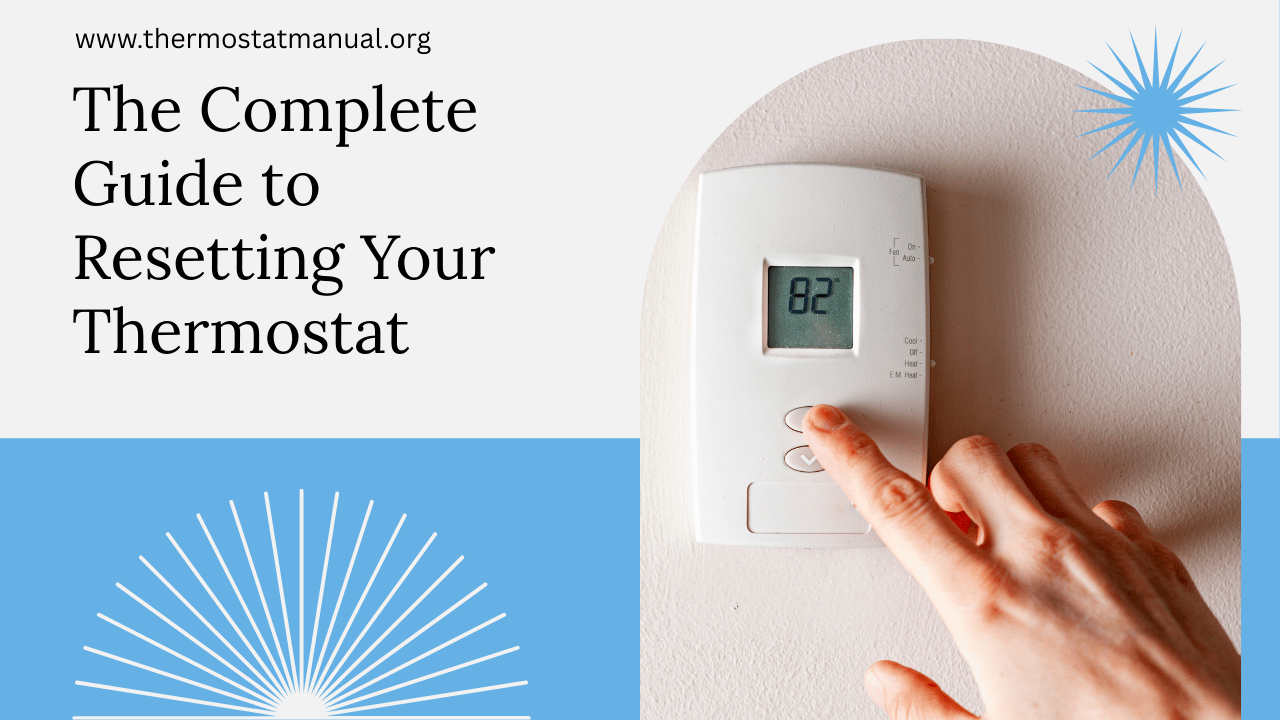Ever had your thermostat stop working properly? Maybe it’s not responding to your taps, showing strange temperatures, or your HVAC system just won’t turn on. Before you call a technician, try resetting it! This comprehensive guide will walk you through resetting any thermostat, from basic models to smart devices.
Why Resetting Your Thermostat Helps
Thermostats are like small computers controlling your home’s temperature. Sometimes they just need a fresh start. A reset can help with:
- Unresponsive touchscreens or buttons
- Temperature readings that don’t match your room
- WiFi connection problems in smart thermostats
- Programs or schedules that stopped working
- General glitches or error messages
Before You Begin: Safety First
- Turn off your HVAC system at the circuit breaker
- Have a small paperclip handy (for some reset buttons)
- Note down your current settings (take photos if needed)
- Gather any needed tools – usually just a small screwdriver
Resetting Common Thermostat Types
1. Basic Digital Thermostats
These are the simplest to reset:
- Remove the thermostat from its wall plate
- Take out the batteries (if it has any)
- Wait a full 60 seconds – this ensures a complete reset
- Reinsert batteries and reattach to wall
- Turn power back on at breaker
Pro Tip: If your thermostat doesn’t have batteries, just turn off the power at your breaker for 2 minutes instead.
2. Smart Thermostats (Nest, Ecobee, Honeywell)
For Nest Thermostats:
- Press the thermostat ring to bring up the menu
- Select Settings > Reset
- Choose between resetting just the schedule or doing a full factory reset
- Confirm by holding the ring for 10 seconds
For Ecobee:
- Go to Menu > Settings > Reset
- Select what you want to reset (network, schedule, or all settings)
- Enter your registration code to confirm
For Honeywell Smart Models:
- Press and hold the blank screen area for 5 seconds
- When the reset option appears, select it
- Choose between quick or full reset
3. Mechanical Thermostats (Old-school Models)
These usually have a simple reset process:
- Locate the small reset lever or button
- Gently move it to the reset position (you might need a paperclip)
- Wait for a click sound
- Return it to the original position
When a Reset Doesn’t Work
If your thermostat still isn’t working properly after resetting:
- Check your circuit breaker again
- Verify the thermostat is securely mounted
- Look for loose wiring (turn power off first!)
- Try resetting one more time
- Consider replacing batteries if applicable
Maintaining Your Thermostat
To prevent future issues:
- Clean gently with a soft cloth every few months
- Keep it away from direct sunlight or drafts
- Update software regularly on smart models
- Consider professional calibration every few years
FAQ Section
Q: Will resetting erase all my programmed schedules?
A: On most models, a full reset will erase everything, while a partial reset keeps your basic settings.
Q: How often should I reset my thermostat?
A: Only when you’re having issues – it’s not part of regular maintenance.
Q: My thermostat won’t turn back on after resetting – what now?
A: First check your breaker and wiring. If still nothing, it might need replacement.
Q: Is there any risk to resetting my thermostat?
A: The main risk is losing your programmed settings, so take photos first if possible.
Final Thoughts
Resetting your thermostat is often the simple solution to many common HVAC problems. Whether you have a basic model or the latest smart thermostat, these steps should get your system back on track. Remember that if problems persist after resetting, it might indicate a larger HVAC issue needing professional attention.
Have questions about your specific thermostat model? Leave a comment below and I’ll do my best to help!